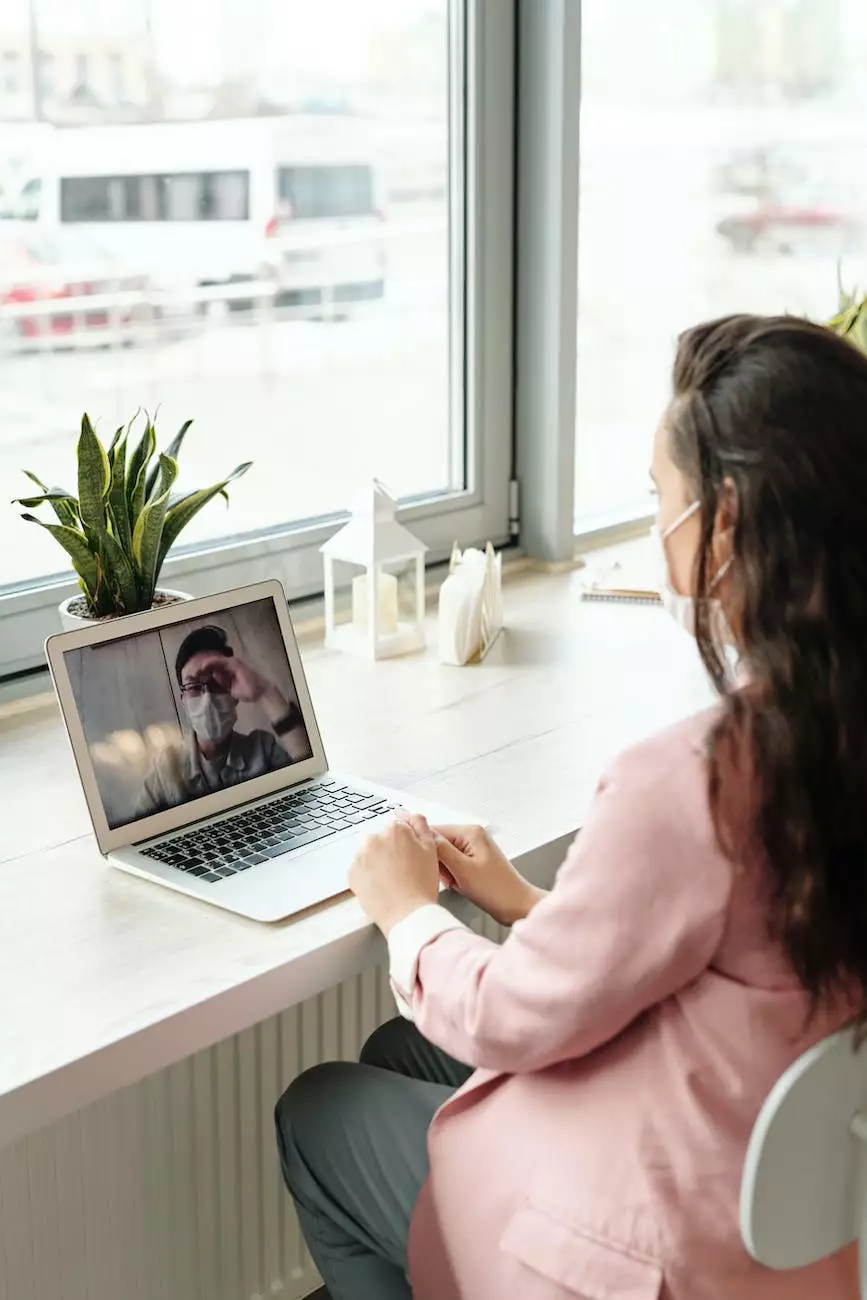NO DISPLAY - Troubleshooting and Repair Services by Custom-PC Computers

Introduction
Welcome to Custom-PC Computers, your go-to destination for high-quality computer hardware and reliable repair services. In this article, we will guide you through troubleshooting and resolving the common issue of a "No Display" on your computer. Our experienced technicians are equipped with the knowledge and expertise to get your display up and running again in no time.
Understanding the Issue
A "No Display" problem can be frustrating, especially when you rely on your computer for work, entertainment, or personal use. This issue occurs when your computer powers on, but the display remains blank. It can be caused by various factors such as faulty hardware, incorrect settings, or outdated drivers.
Troubleshooting Steps
Step 1: Check Physical Connections
The first step in troubleshooting a "No Display" problem is to ensure that all physical connections are secure. Start by checking the power cable, video cable, and any other connections between your computer and the display device. Make sure they are properly plugged in and not loose.
Step 2: Restart Your Computer
Often, a simple restart can resolve display issues. Press the restart button on your computer or choose the restart option from the start menu. This can help reset any temporary glitches that might be causing the "No Display" problem.
Step 3: Check Monitor Settings
If your computer has multiple display options (e.g., dual monitors), ensure that the correct display is selected. Open the display settings menu on your computer and verify that the desired monitor is enabled and set as the primary display.
Step 4: Update Graphics Drivers
Outdated or incompatible graphics drivers can lead to display issues. Visit the manufacturer's website or use driver update software to download and install the latest drivers for your graphics card. This simple step can often resolve many "No Display" problems.
Step 5: Test with Different Cables and Ports
Faulty cables or ports can also cause a "No Display" problem. Try connecting your computer to the display device using different cables or ports, if available. This will help identify if the issue lies with the cables or ports themselves.
Step 6: Check for Hardware Issues
If the above steps did not resolve the "No Display" problem, there might be underlying hardware issues. It is recommended to bring your computer to Custom-PC Computers for a professional diagnosis and repair. Our skilled technicians can identify and resolve any hardware problems affecting your computer's display.
Conclusion
Dealing with a "No Display" issue can be frustrating, but with the expert assistance provided by Custom-PC Computers, you can trust that your computer will be in good hands. Our dedicated team of professionals is committed to delivering exceptional repairs and solutions to ensure your computer's display functions flawlessly. Contact Custom-PC Computers today to schedule a consultation and get your computer's display back on track!